Beta
This is a trial service — your feedback will help us to improve it.
Help Topics FAQ
-
-
-
Contact Us
How to delete your cache in Google Chrome
Google Chrome 36.0
Open Google Chrome if it is not already open.
Click the Chrome menu ![]() on the browser toolbar.
on the browser toolbar.
Select Settings.
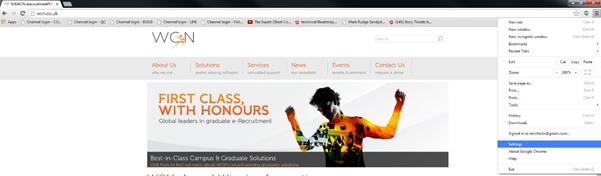
Click Show advanced settings.
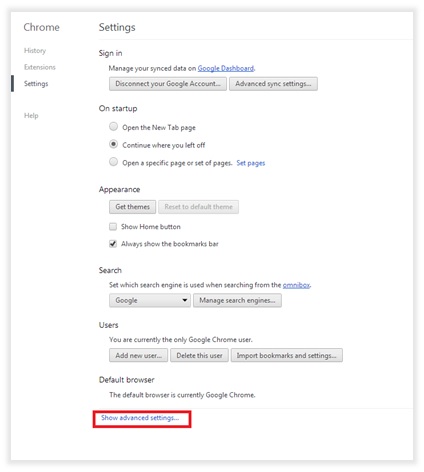
In the Privacy section, click the Clear browsing data button.
In the dialog that appears, select the checkboxes for the types of information that you want to remove.
Use the menu at the top to select the amount of data that you want to delete.
Select beginning of time from the drop down to delete everything.
Click Clear browsing data.




